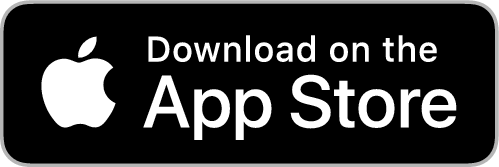How do I import clients from square?
First, you will export your clients from Square. Then you can email us the list, and we will do the import for you. Alternatively, you can go to https://book.ringmystylist.com/app/login and import the list from the Clients section.
Step 1
Export Contact List from Square
# Login to your Square account and click “Customers” in the left-hand menu.
# Select the “Directory” tab at the top.
# Click “Import / Export” on the right and select “Export Customers” from the drop-down menu.
# Choose whether you want to export all your customers or a specific group, then click “Export”
Step 2
Send that file to us at [email protected] or [email protected] (depending on what application you have with us)
-alternatively-
Step 2
Log in to https://book.ringmystylist.com/app/login and import the contact list under the Company section.
For any questions, please use the chat support you have in your app. It’s the faster way to contact us. See below:
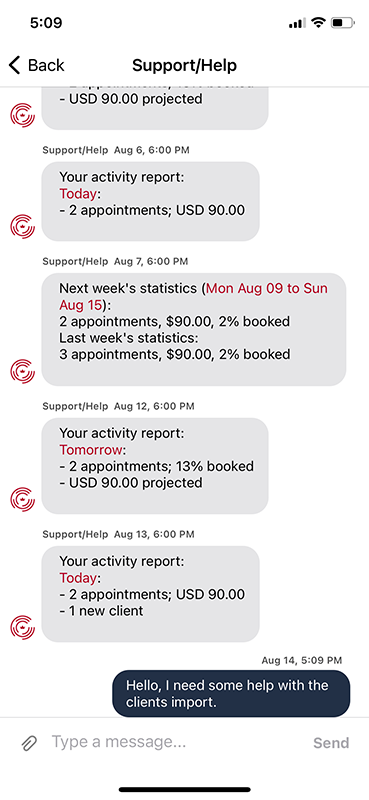
This tutorial is for Ring My Stylist, Ring My Barber, and Ring My Loctician apps.